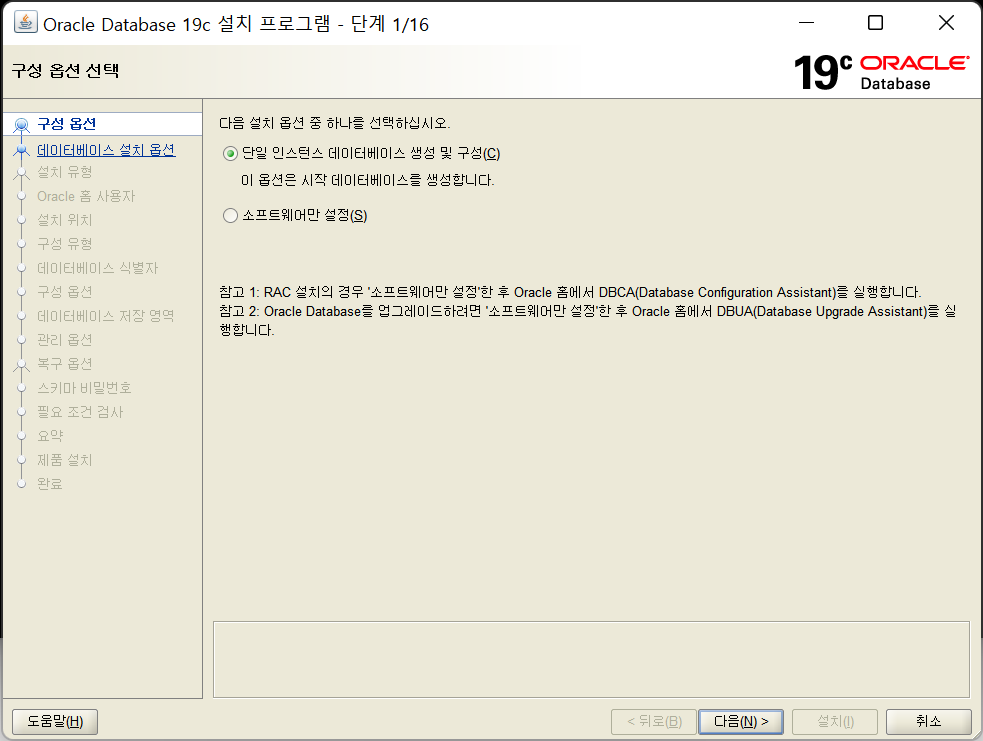Step 1. Install Oracle Database
Run the setup file as administrator and follow the procedure below.
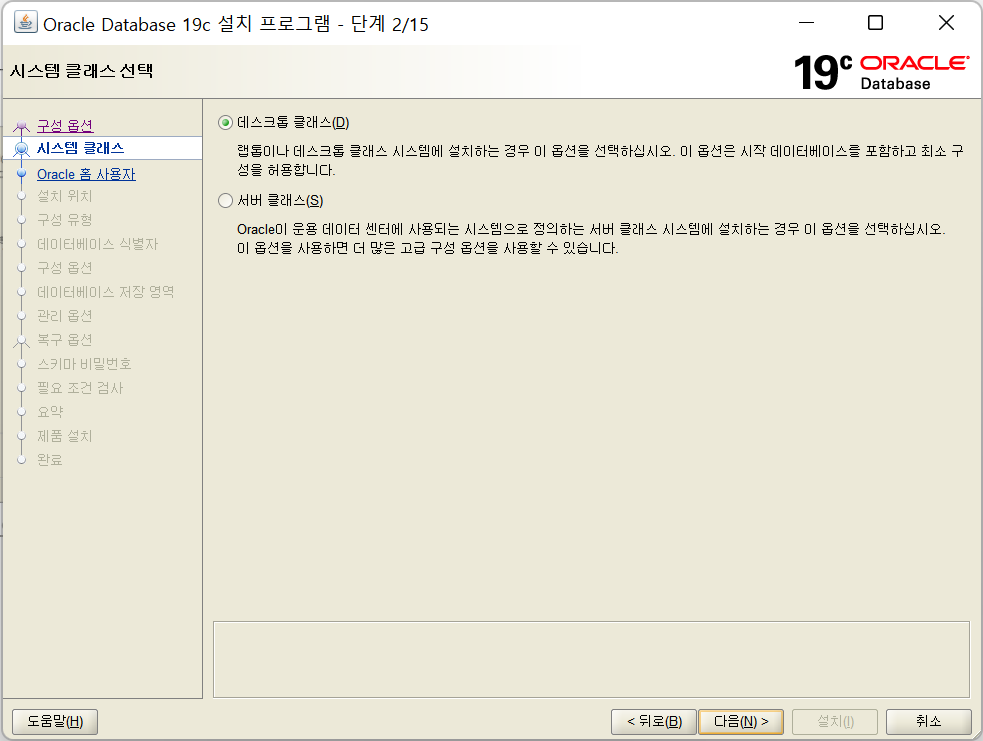
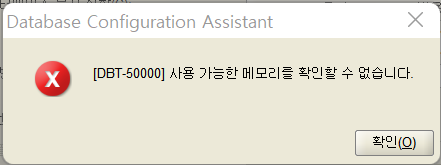
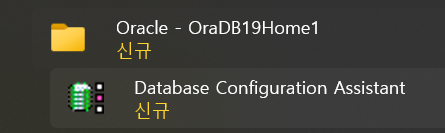
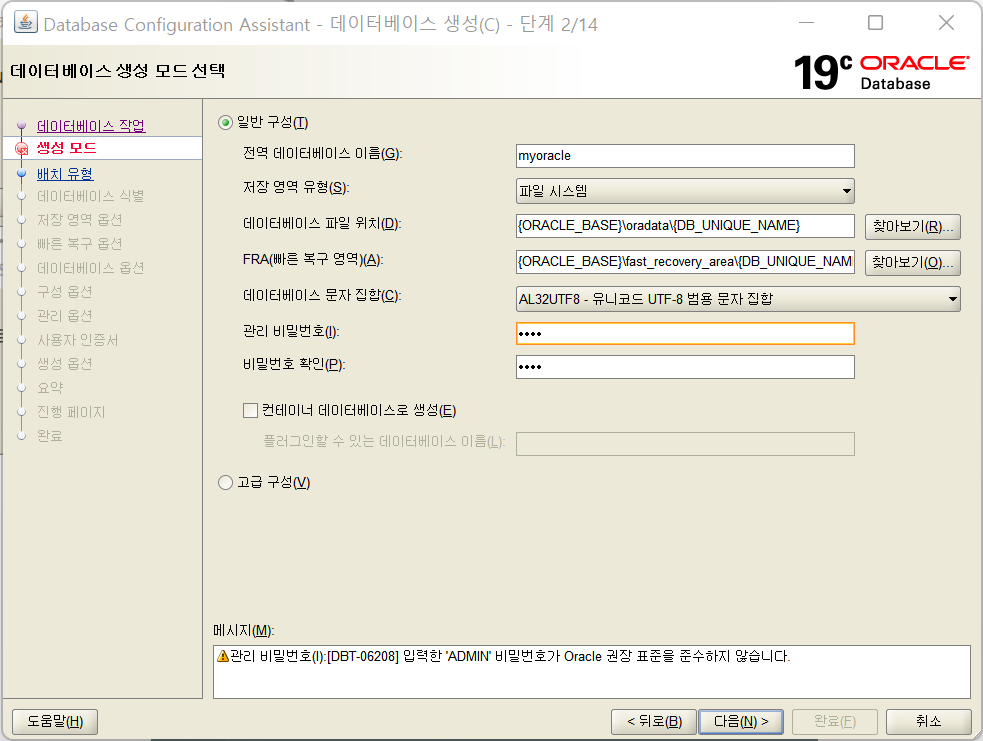
If the following error occurs, go back to the beginning and change to ‘Software Only Settings’.
- Creating and configuring a single instance database : Installing myoracle and database
- Software Only Settings : Installing myoracle only
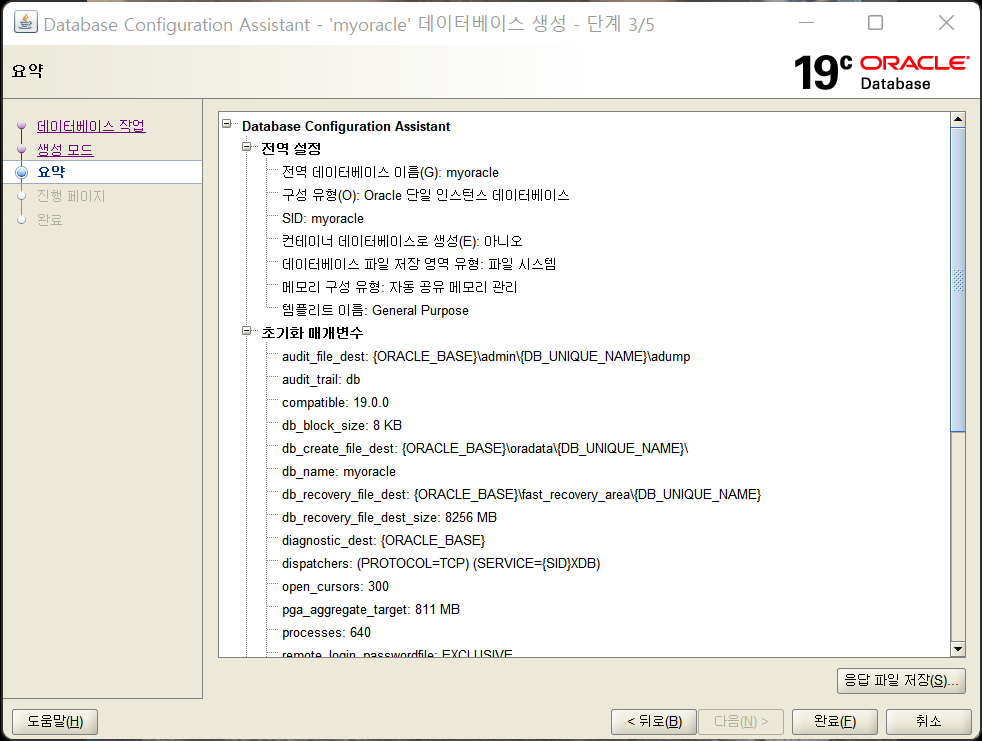
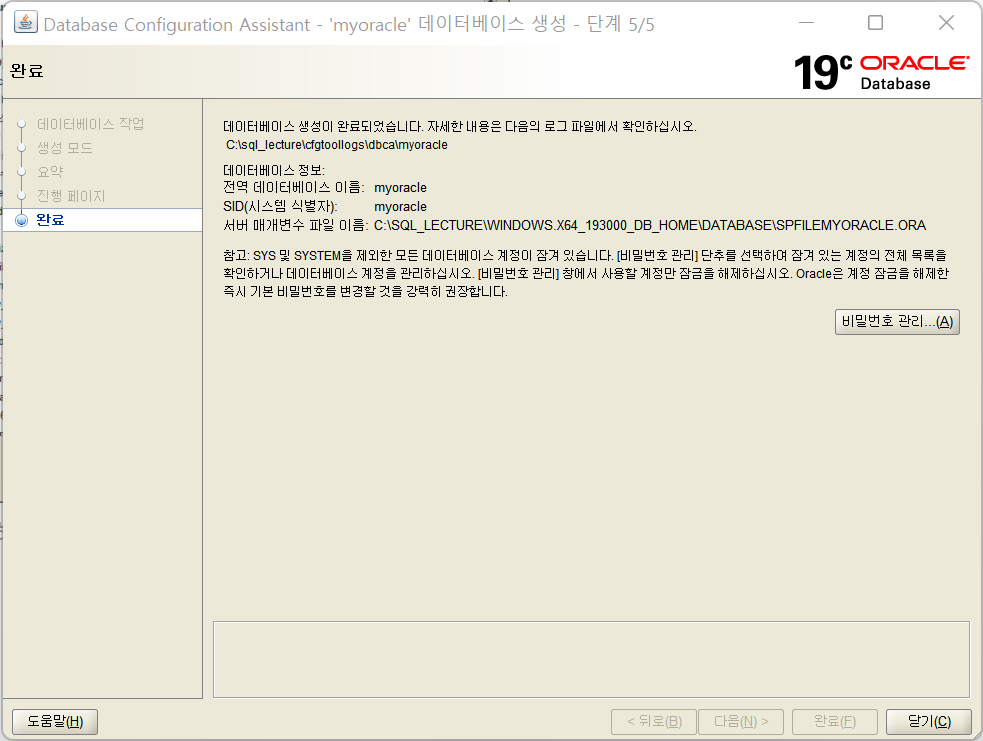
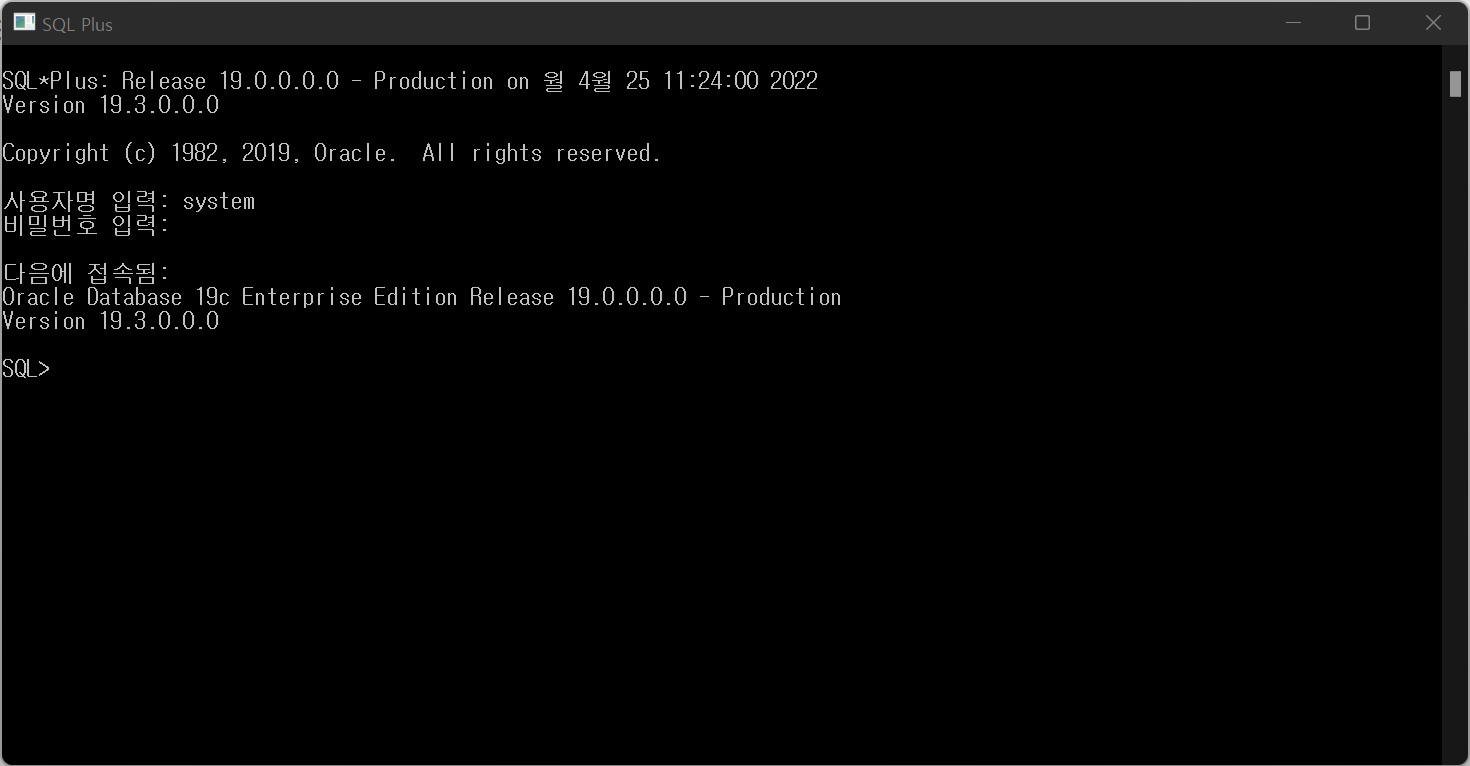
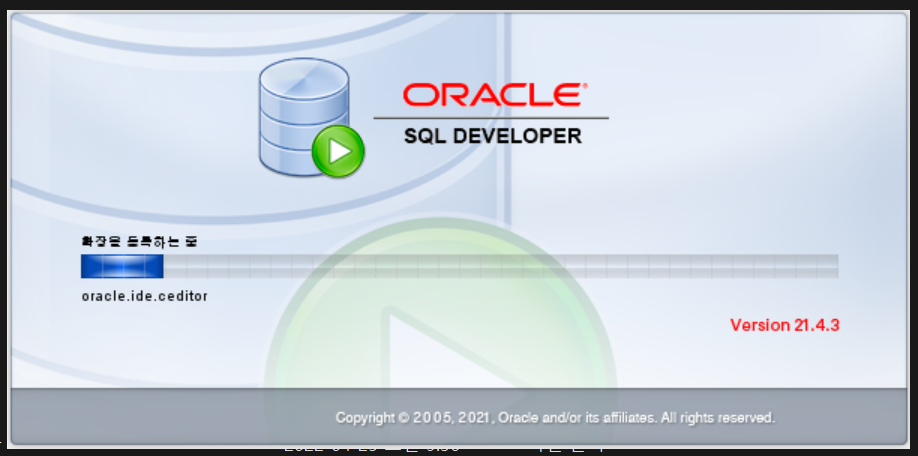
Run a cmd as administrator and enter the code below. (if you changed to ‘Software Only Settings’.)
- C:\sql_lecture\WINDOWS.X64_193000_db_home>
**dbca**
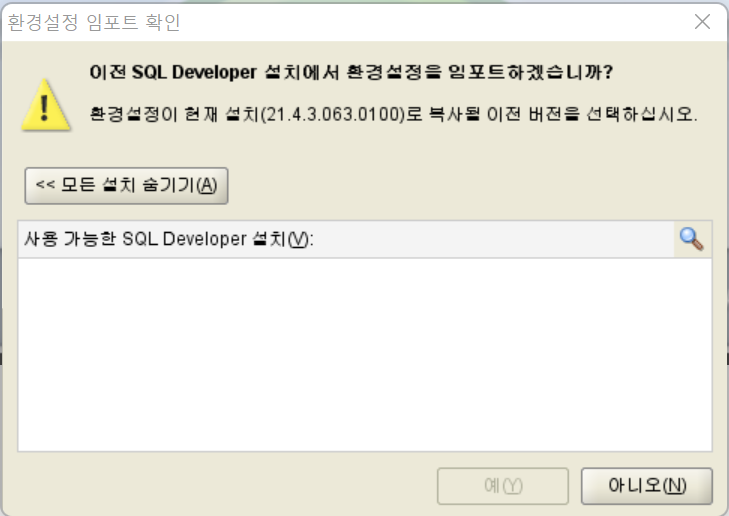
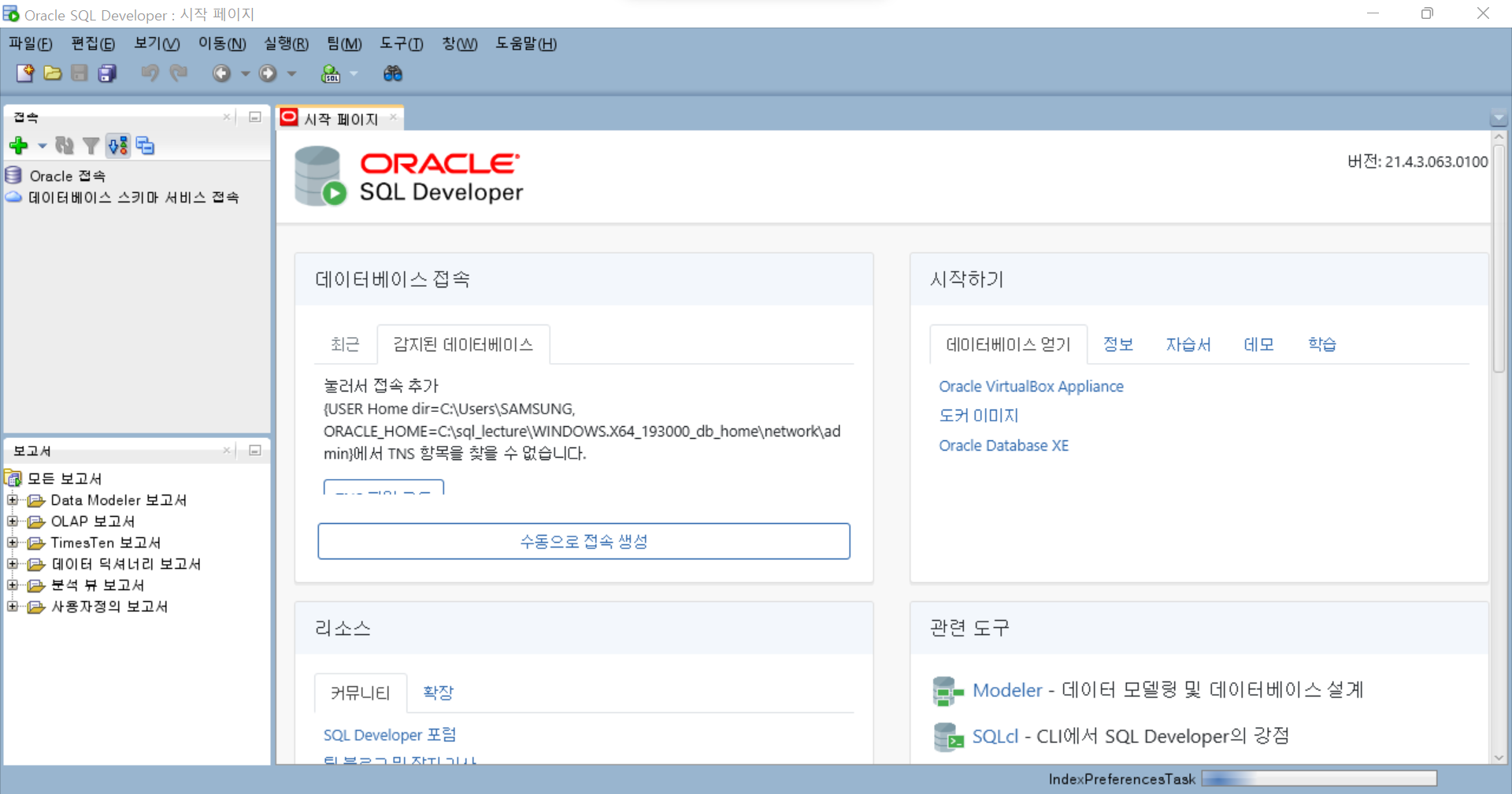
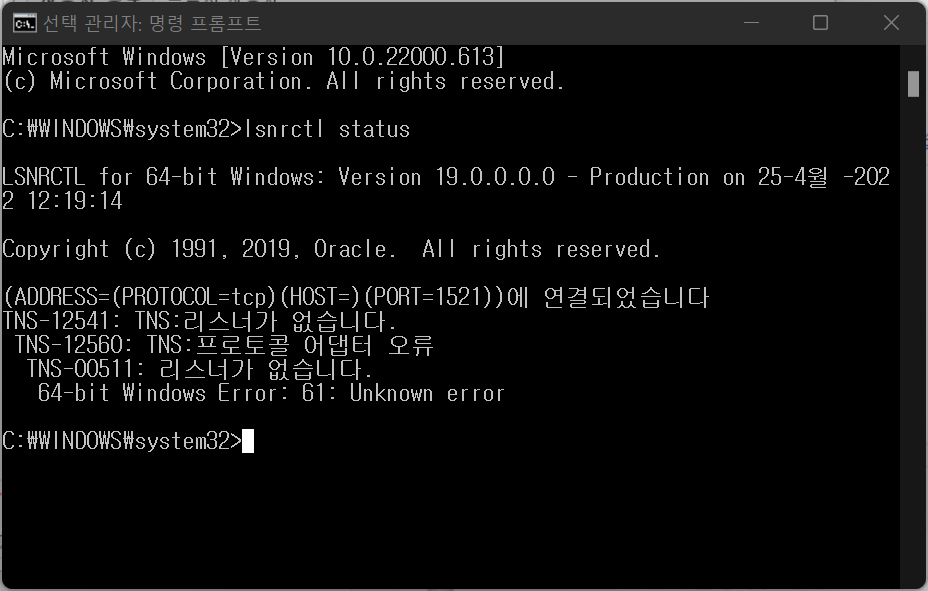
- C:\sql_lecture\WINDOWS.X64_193000_db_home>
If the error above occurs again, proceed as follows.
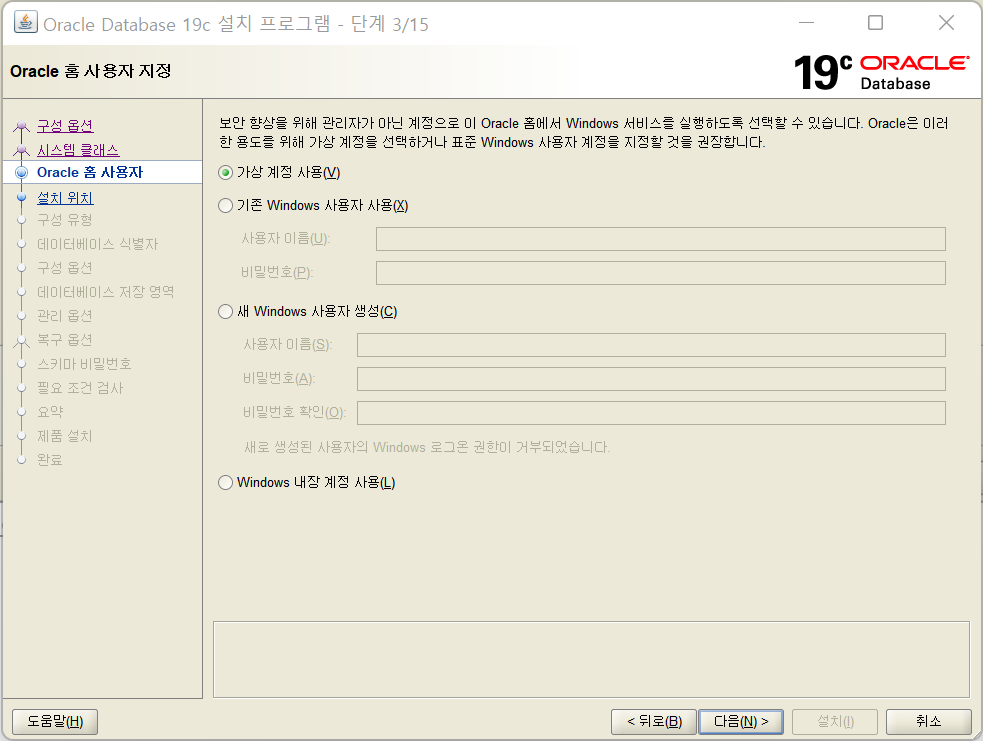
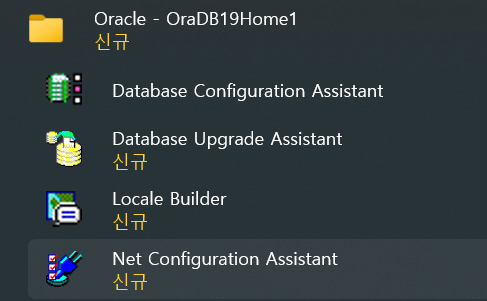
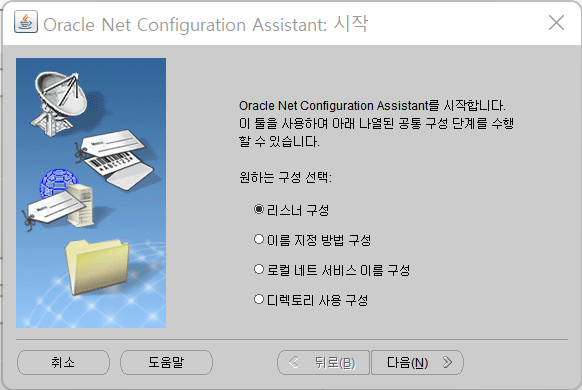
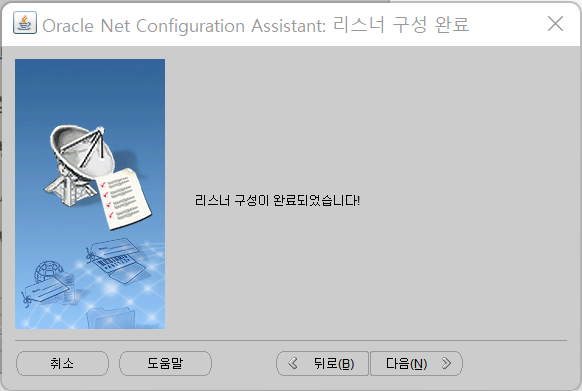
Step 2. Create Tablespace by SQL Plus
Run SQL Plus as administrator and enter the username and password.
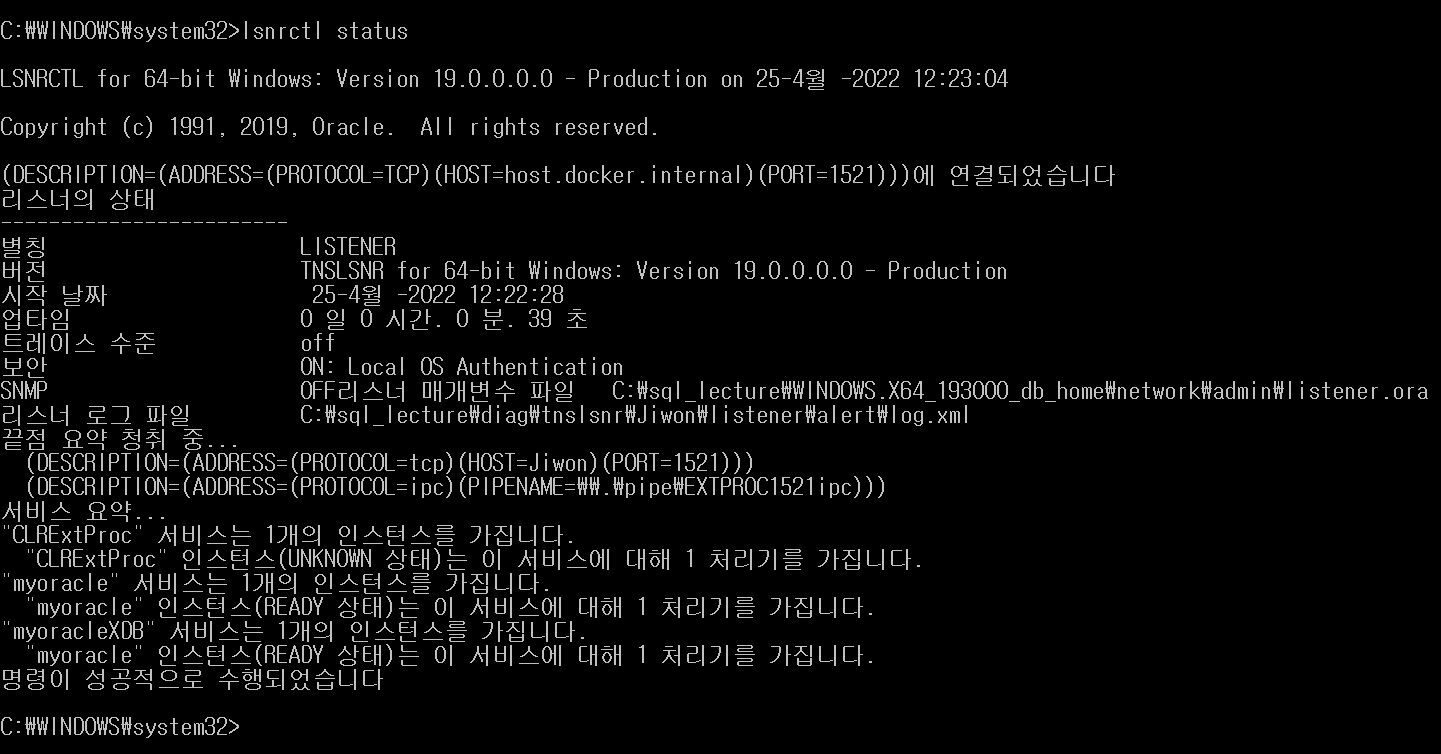
Enter the SQL code below.
1
2# Create a new tablespace
CREATE TABLESPACE myts DATAFILE 'C:\sql_lecture\oradata\MYORACLE\myts.dbf' SIZE 100M AUTOEXTEND ON NEXT 5M;1
2# Create a new user
CREATE USER ora_user IDENTIFIED BY jiwon DEFAULT TABLESPACE MYTS TEMPORARY TABLESPACE TEMP;1
2
3
4# Grant a DBA role to the user
GRANT DBA TO ora_user;
권한이 부여되었습니다.1
2
3
4# Connect to the database as the user
connect ora_user/jiwon;
연결되었습니다.1
2
3
4
5
6# Print out the currently logged-in username
select user from dual;
USER
--------------------------------------------------------------------------------
ORA_USER
Step 3. Install SQL Developer
Run the setup file.
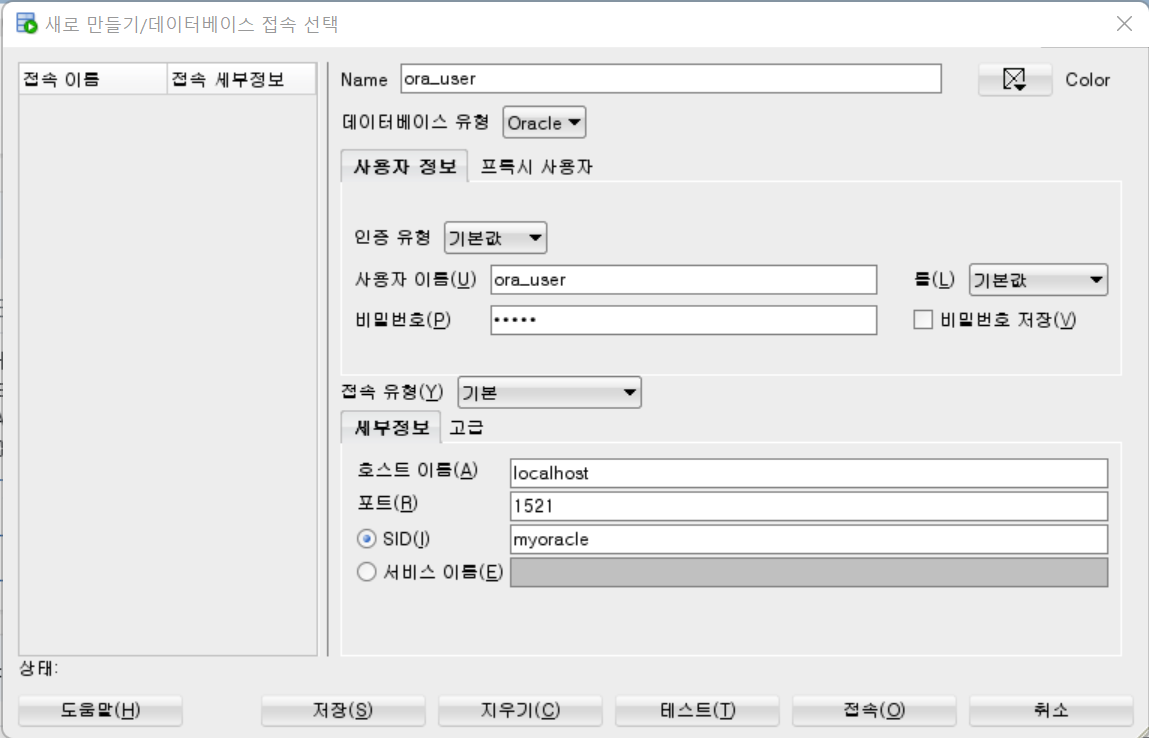
- Click No if the warning below occurs.
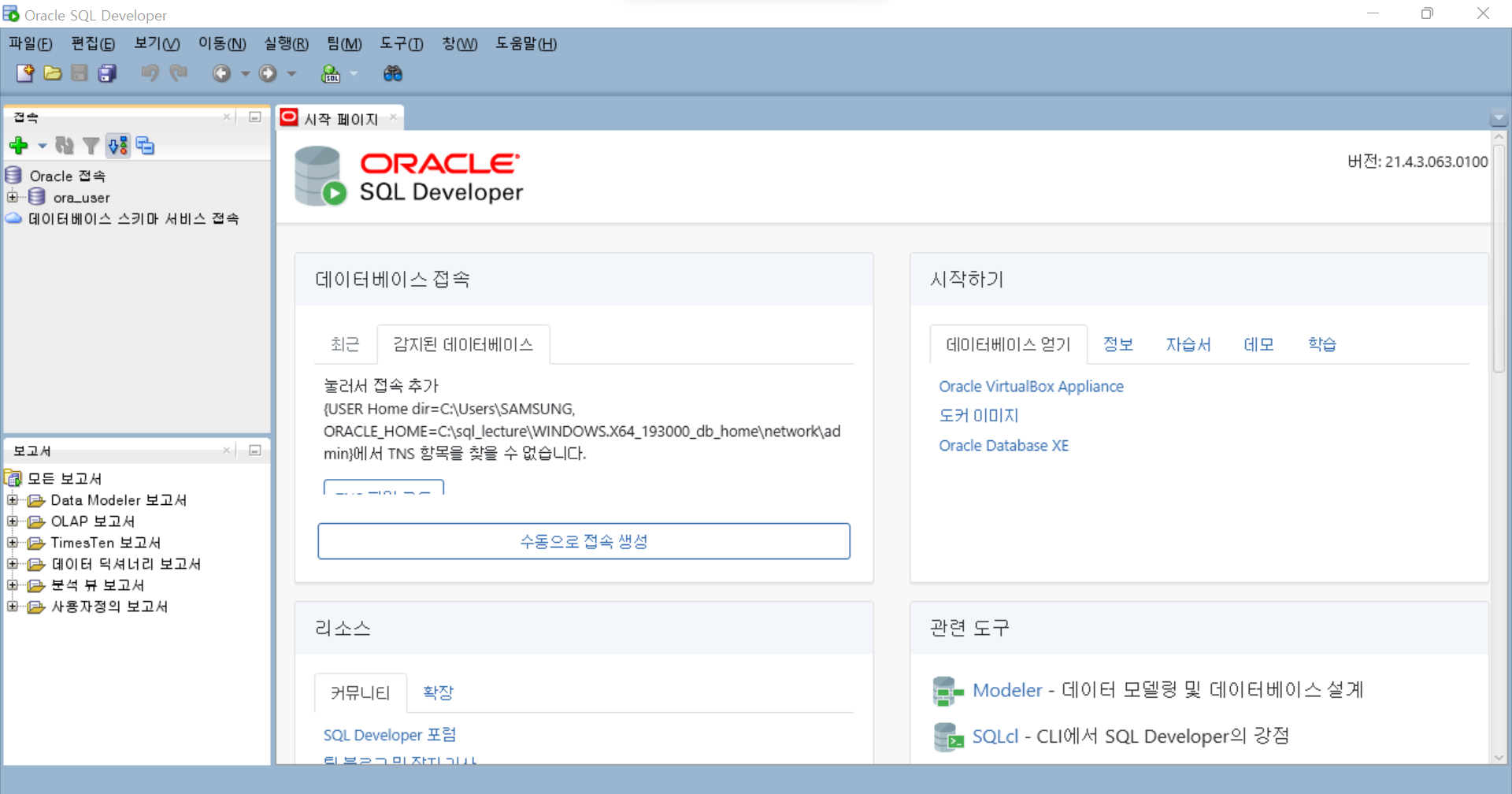
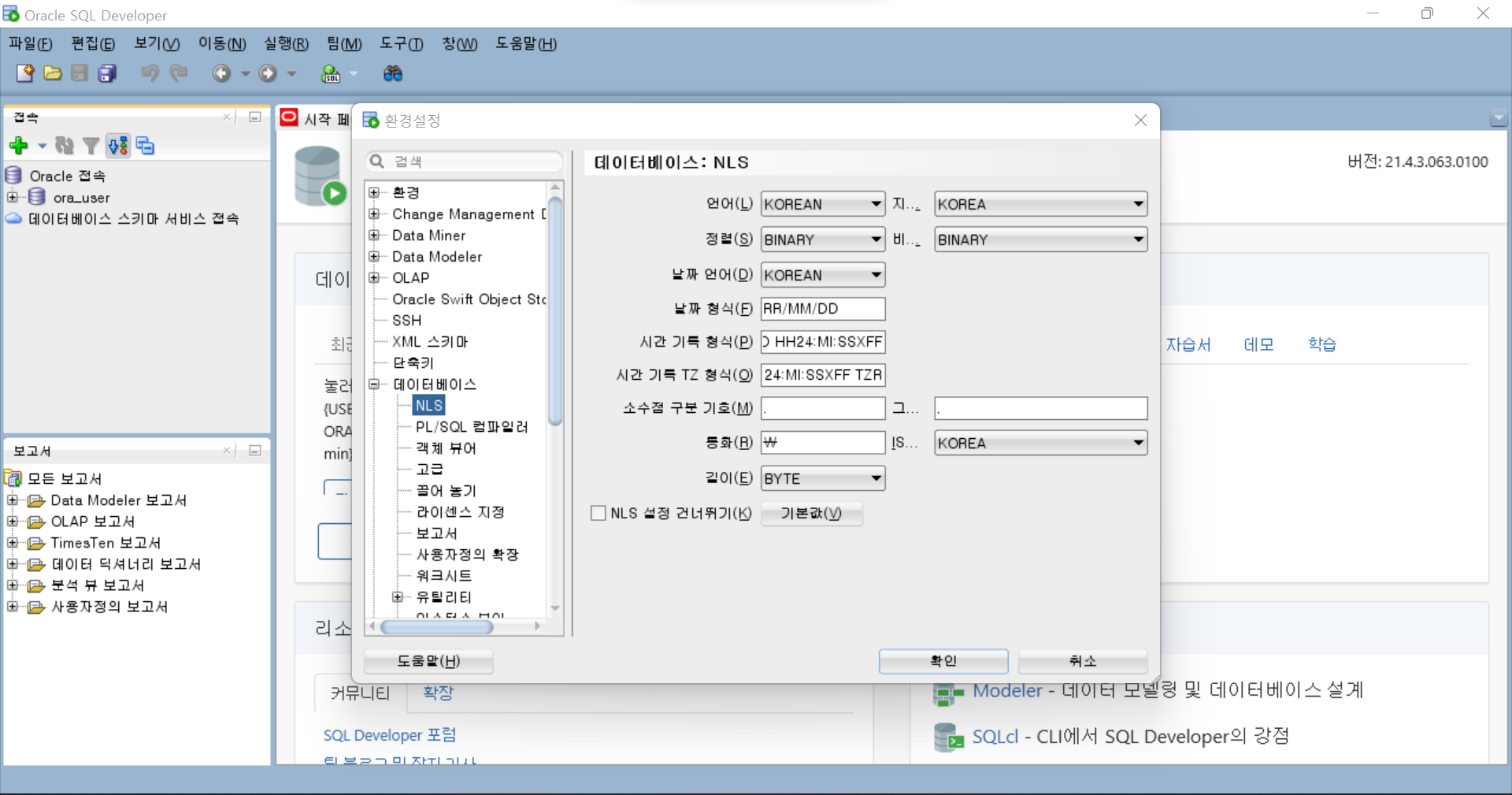
Run a CMD as administrator and enter the code below.
- C:\WINDOWS\system32>
lsnrctl status

- C:\WINDOWS\system32>
If an Unknown error occurs as described above, run the Net Configuration Assistant.
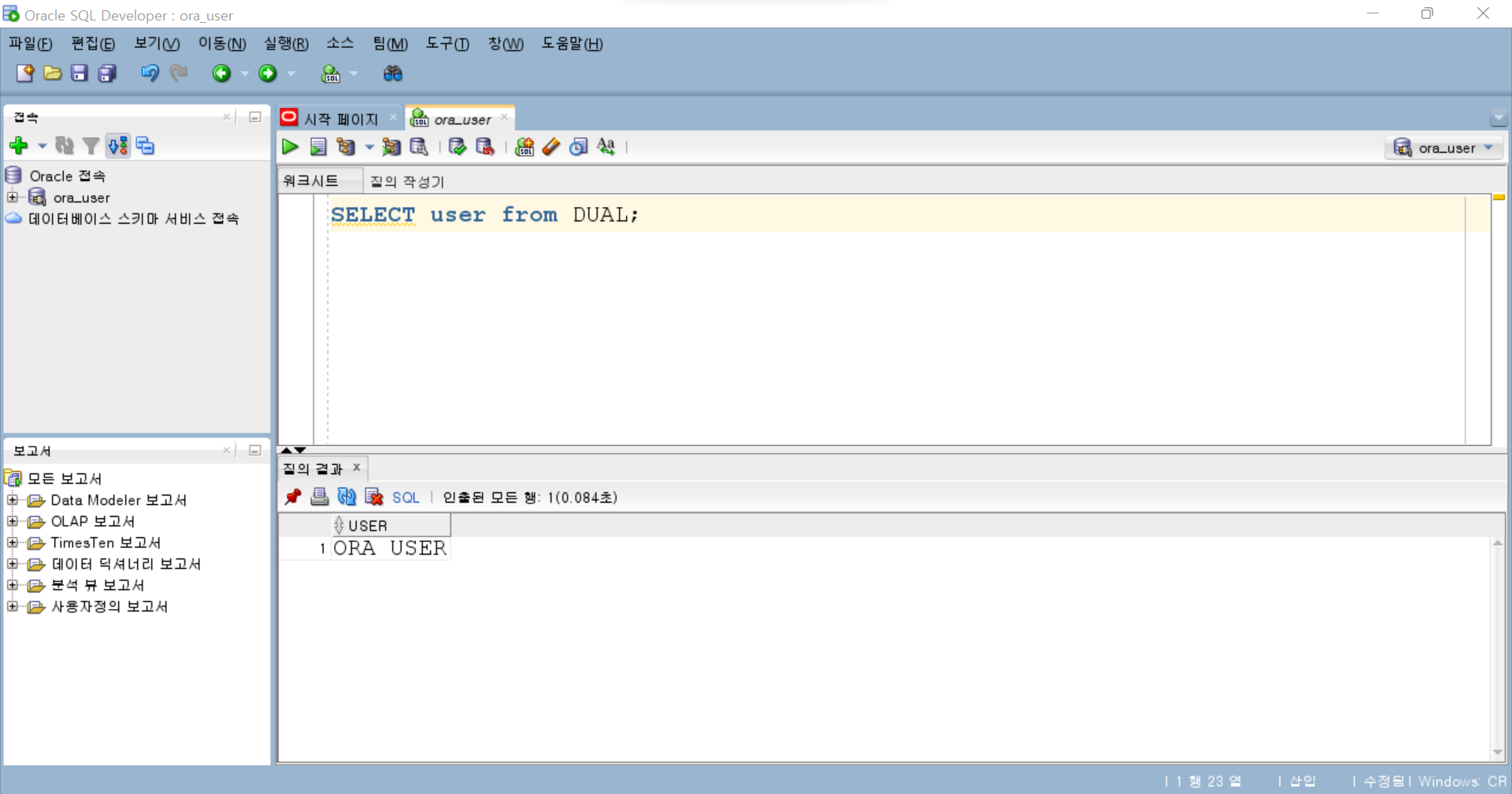
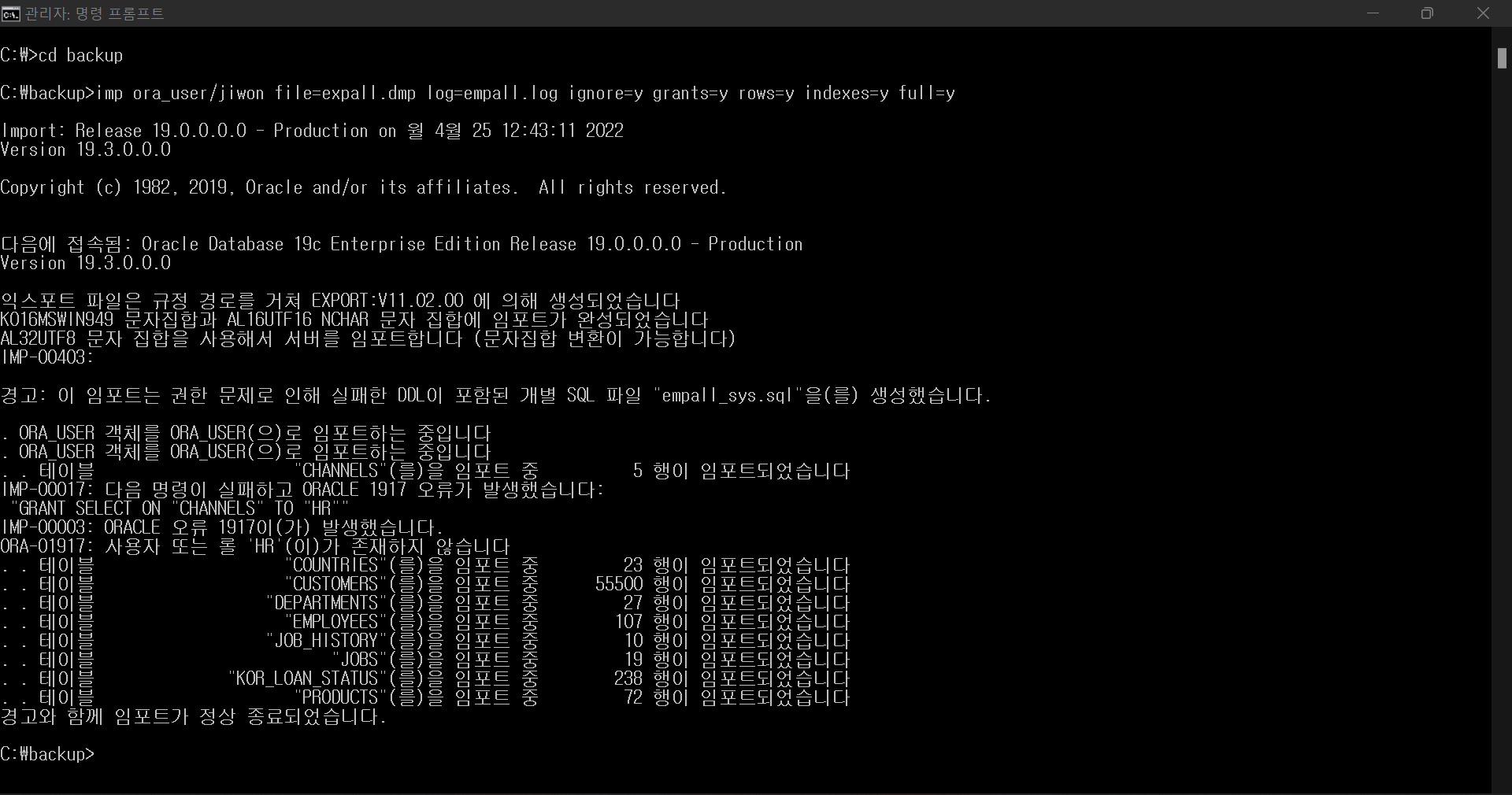
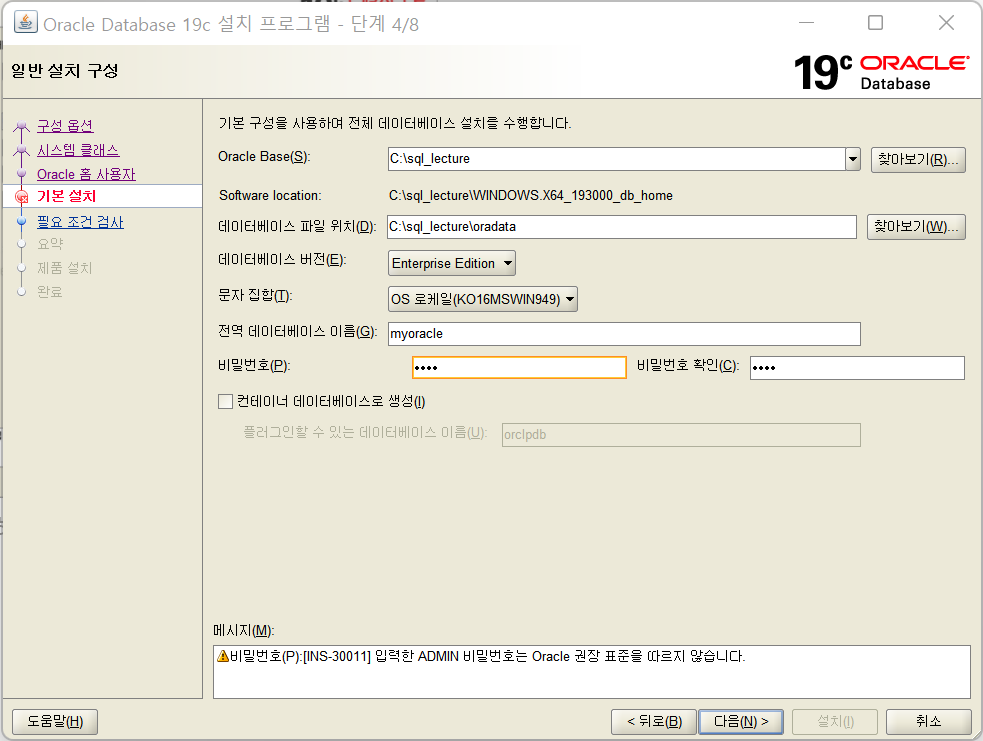
If you input the code at the CMD again, the listener information is printed normally.
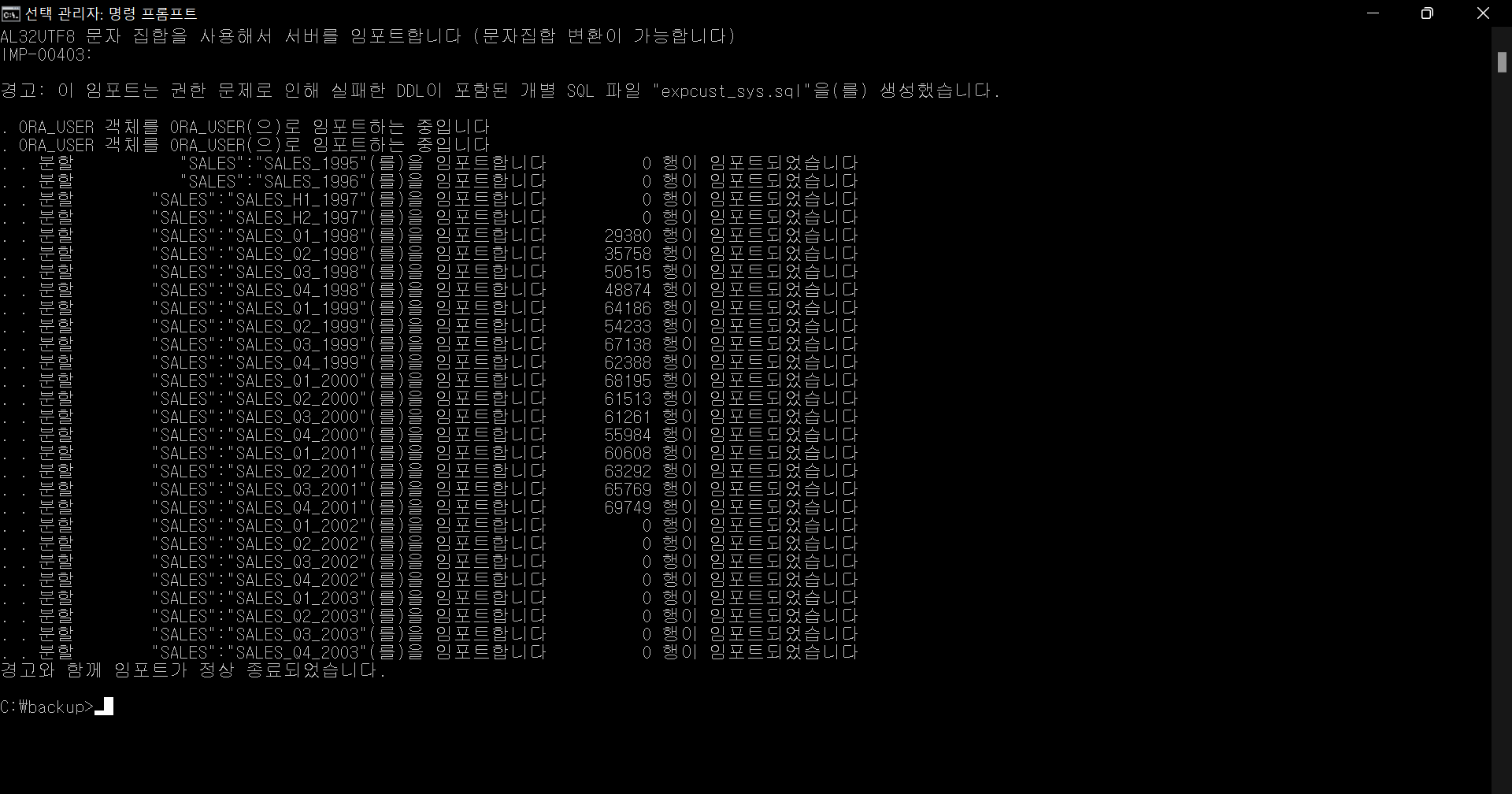
Create a new Database Access.
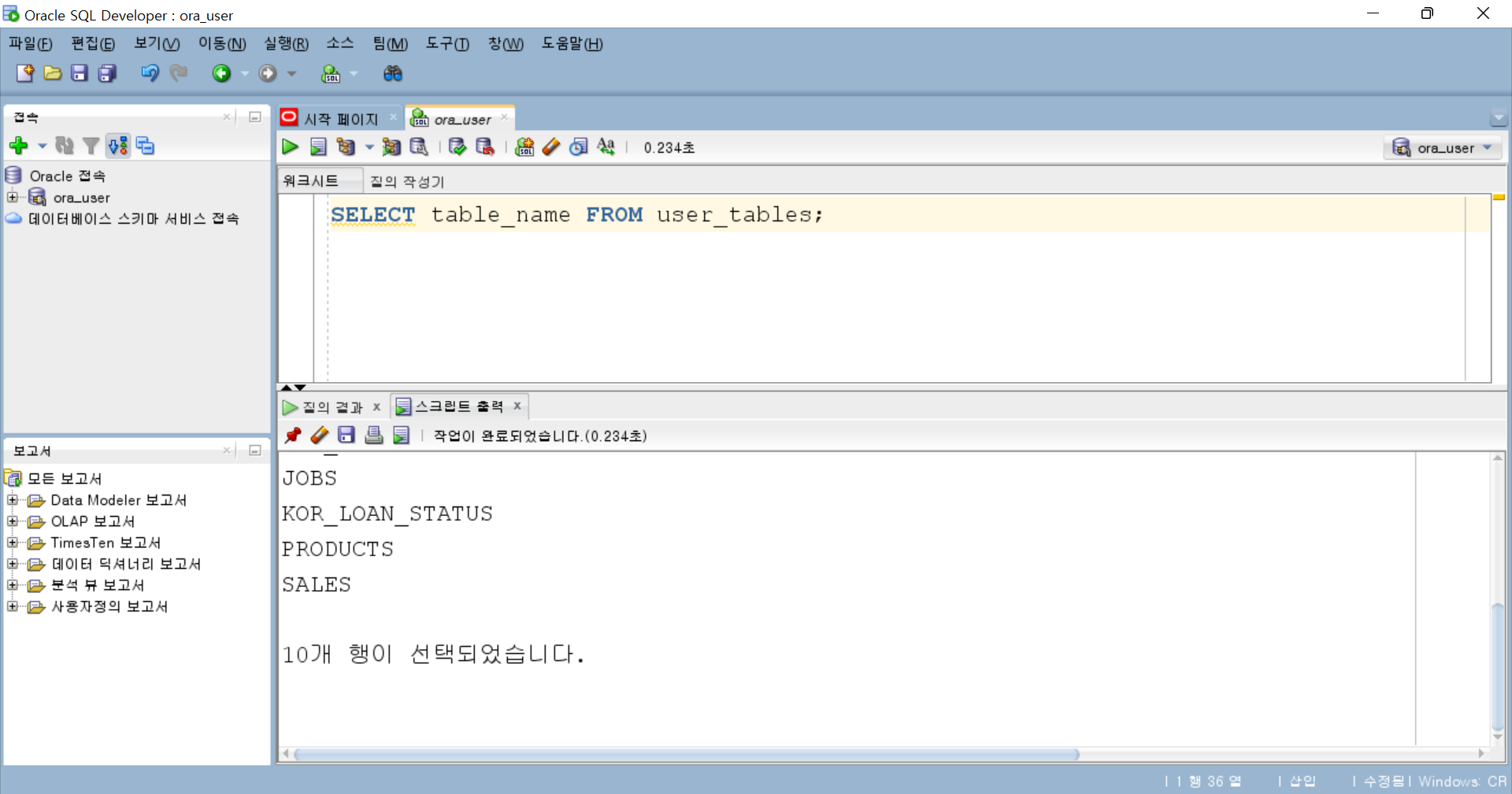
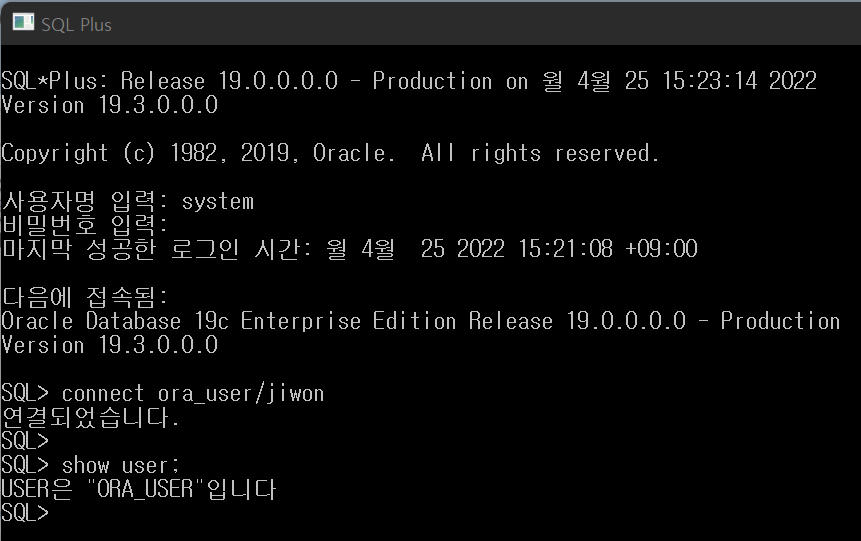
Tool > Setting > Database > NLS
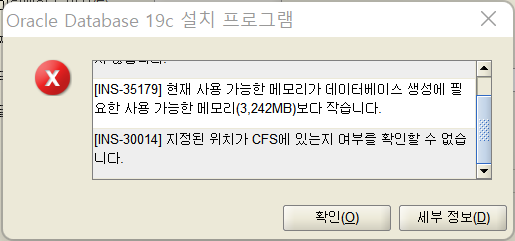
Enter
YYYY/MM/DD HH24:MI:SSin ‘Time Record Format’.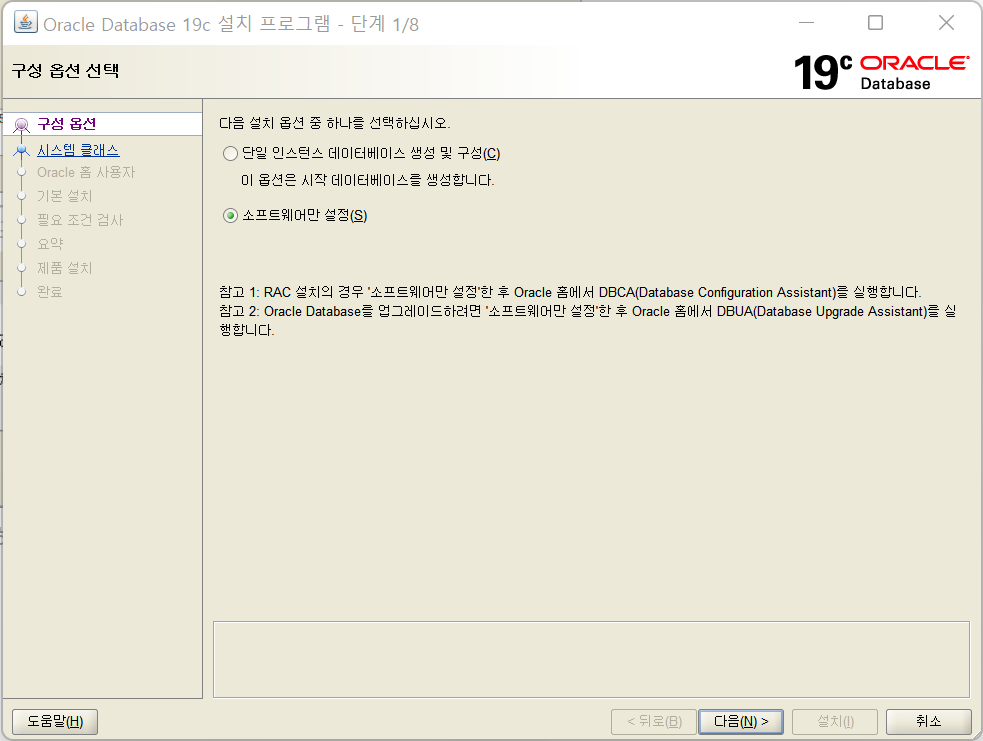
Write the query below and check the result.
1
SELECT user from DUAL;
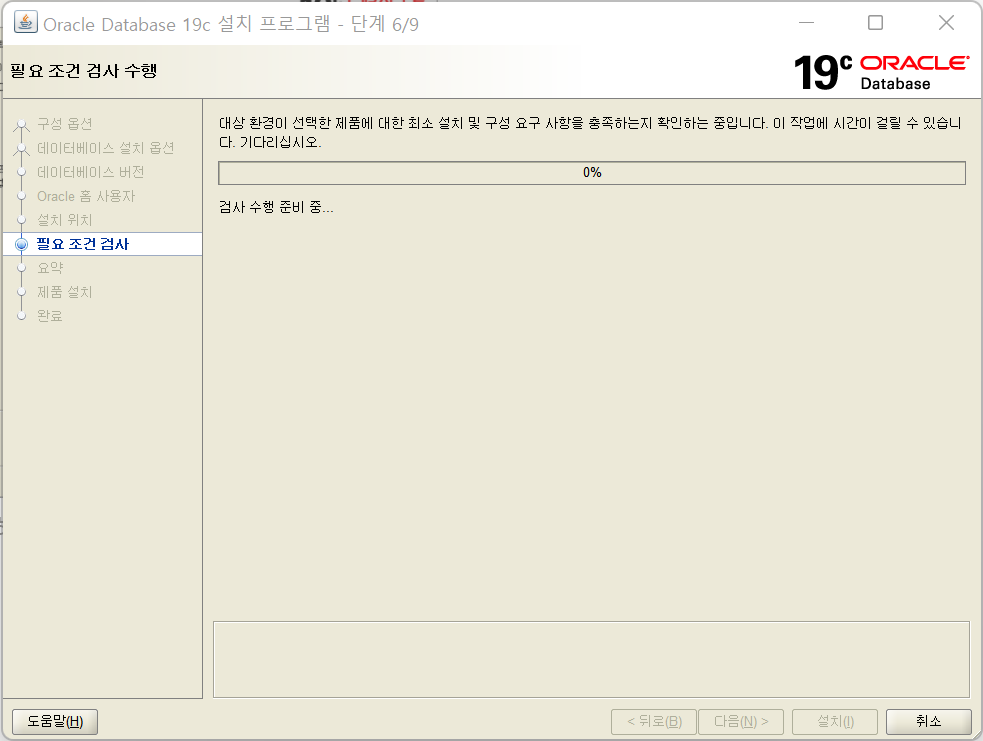
Create a backup folder under the C drive and download
expall.dmpandexpcust.dmpRun a CMD as administrator and enter the code below at the backup folder.
1
imp ora_user/evan file=expall.dmp log=empall.log ignore=y grants=y rows=y indexes=y full=y
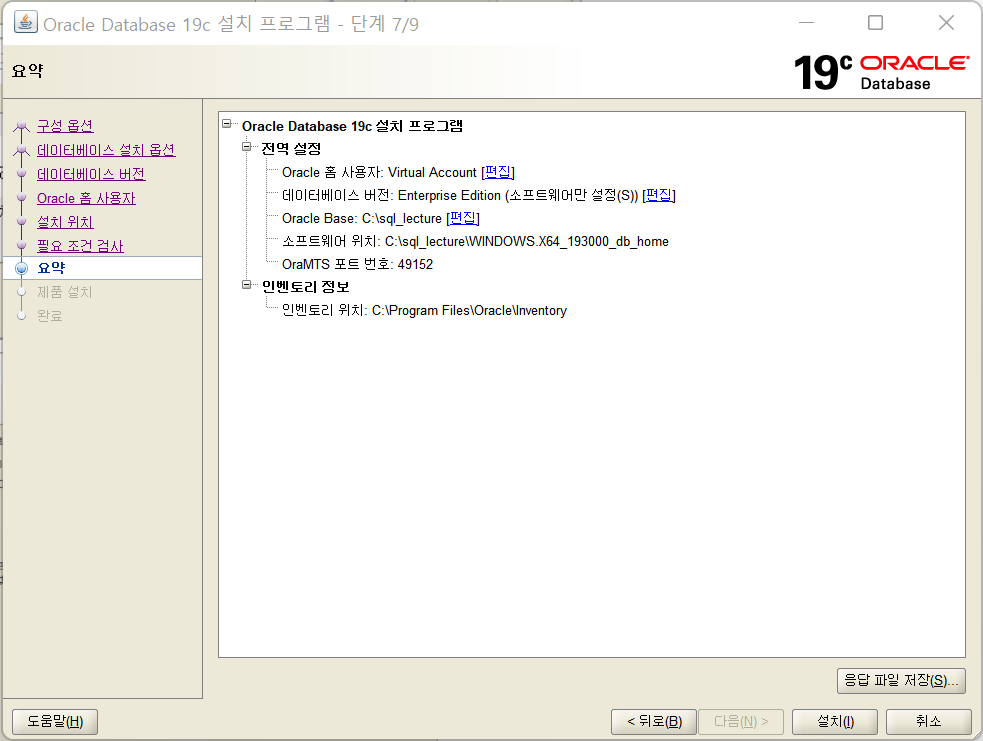
1
imp ora_user/evan file=expcust.dmp log=expcust.log ignore=y grants=y rows=y indexes=y full=y
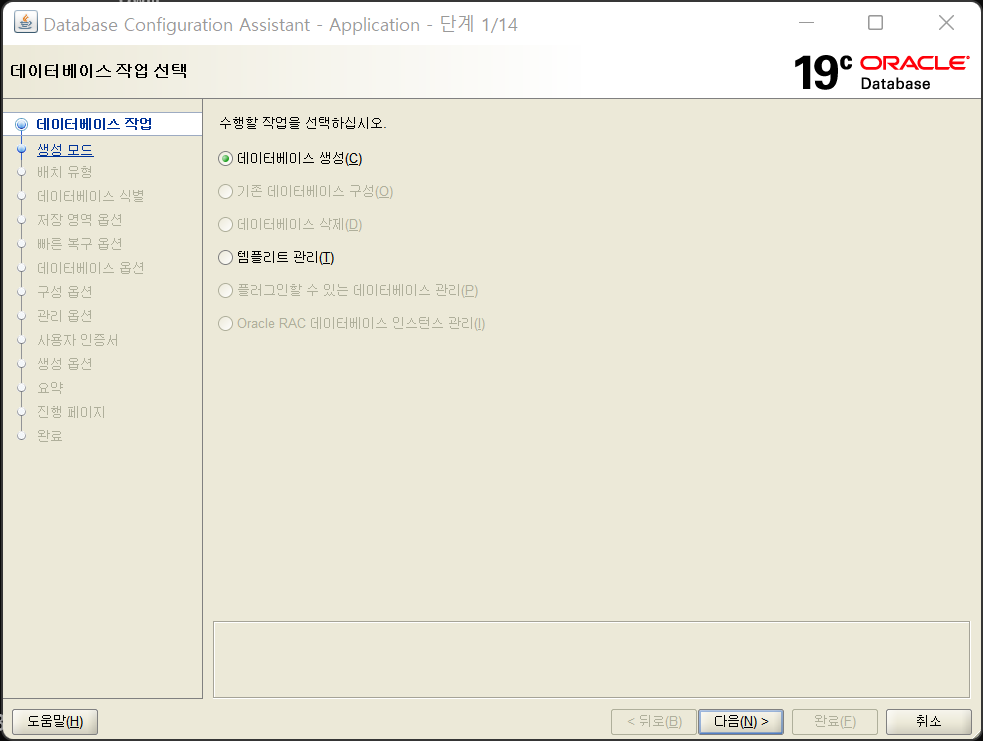
Write the query below and check the result.
1
SELECT table_name FROM user_tables;
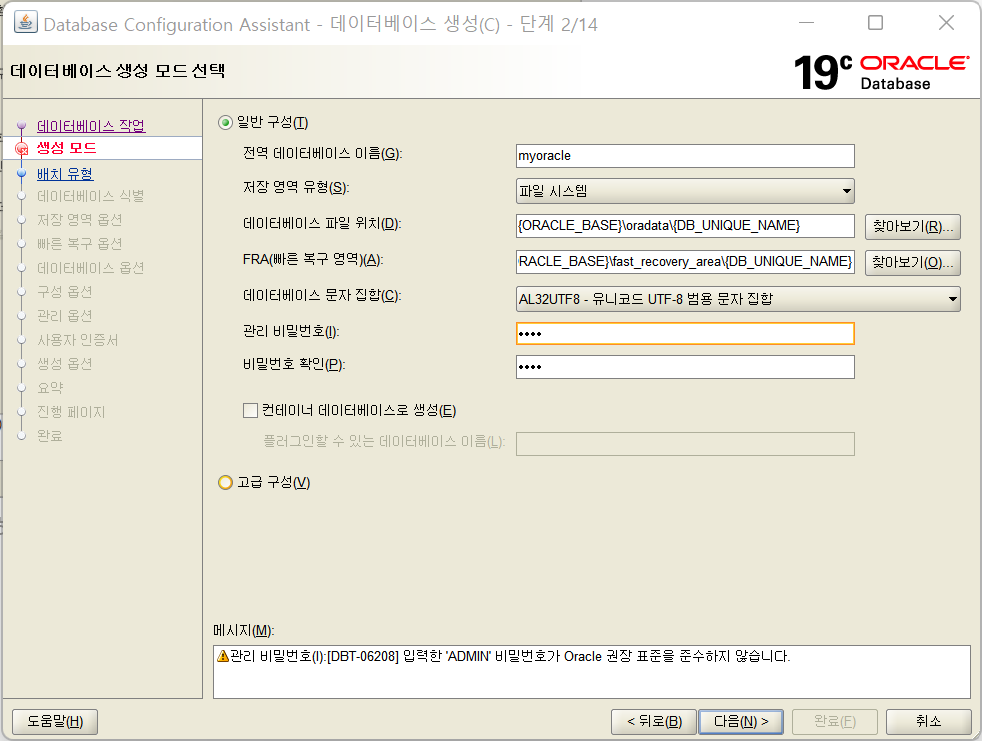
In SQL Plus, make sure that the user is created correctly.