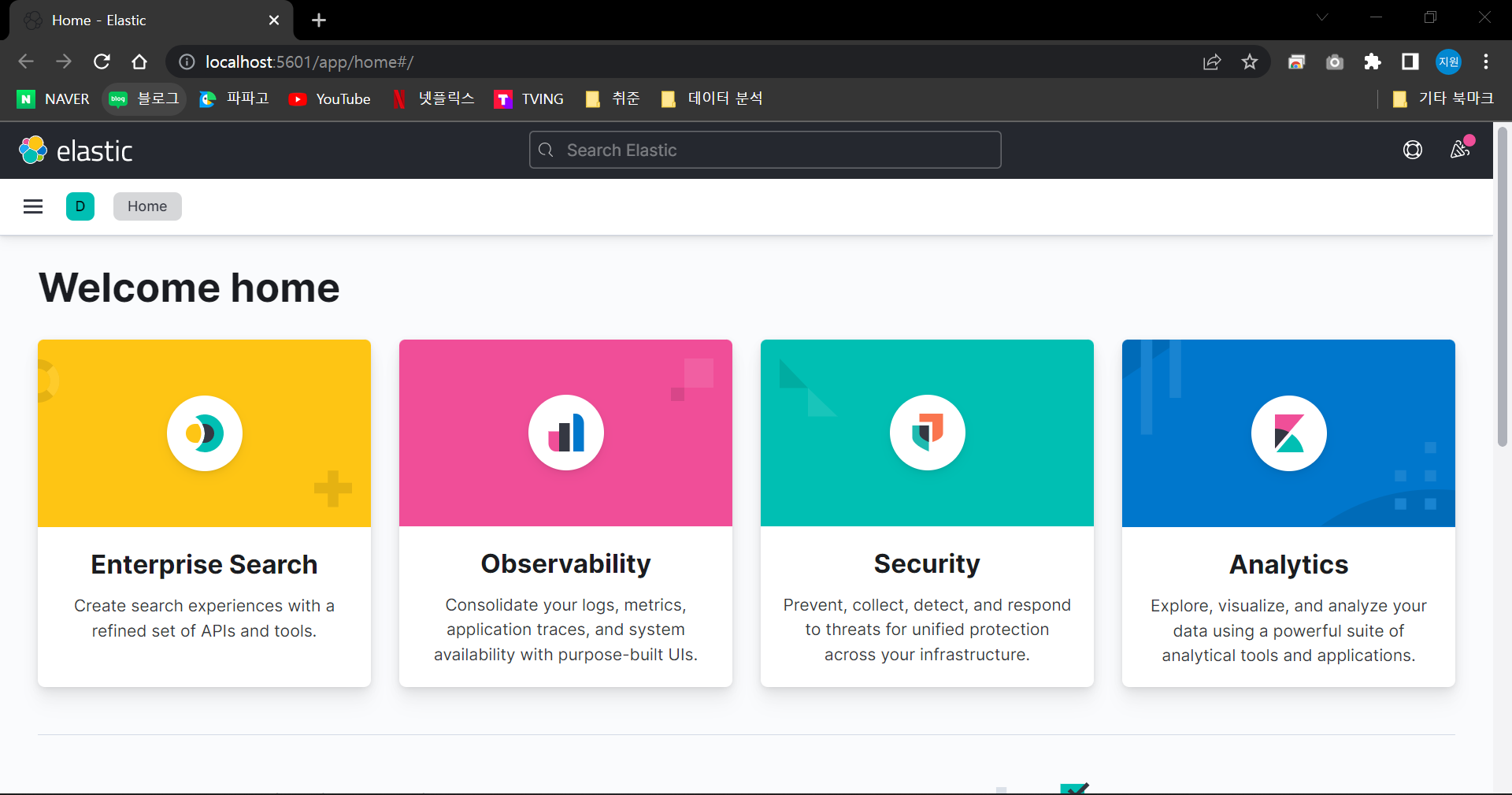Step 1. Install Package
- Update the system package and install a package related to HTTPS.
1 | $ sudo apt update |
- Install Java and check the version of Java.
1 | $ sudo apt install openjdk-11-jdk |
- Open the vi editor to set the java environment variable.
1 | $ sudo vi /etc/environment |
Insert the following sentence in vi editor.
JAVA_HOME="/usr/lib/jvm/java-11-openjdk-amd64"Update the environment variables and check the contents.
1 | $ source /etc/environment |
Step 2. Install ElasticSearch
- Check the GPG keys.
1 | $ wget -qO - https://artifacts.elastic.co/GPG-KEY-elasticsearch | sudo apt-key add |
- Add a library and install ElasticSearch.
1 | $ sudo sh -c 'echo "deb https://artifacts.elastic.co/packages/7.x/apt stable main" > /etc/apt/sources.list.d/elastic-7.x.list' |
Step 3. Start ElasticSearch
- Start EleasticSearch
1 | $ sudo systemctl start elasticsearch |
- If the above error is printed, add the following command.
1 | $ sudo -b unshare --pid --fork --mount-proc /lib/systemd/systemd --system-unit=basic.target |
- Enable the ElasticSearch and start the service.
1 | $ sudo systemctl enable elasticsearch |
- Ensure that the service is actually operational.
1 | $ curl -X GET "localhost:9200/" |
Check whether it is printed well on the window screen.
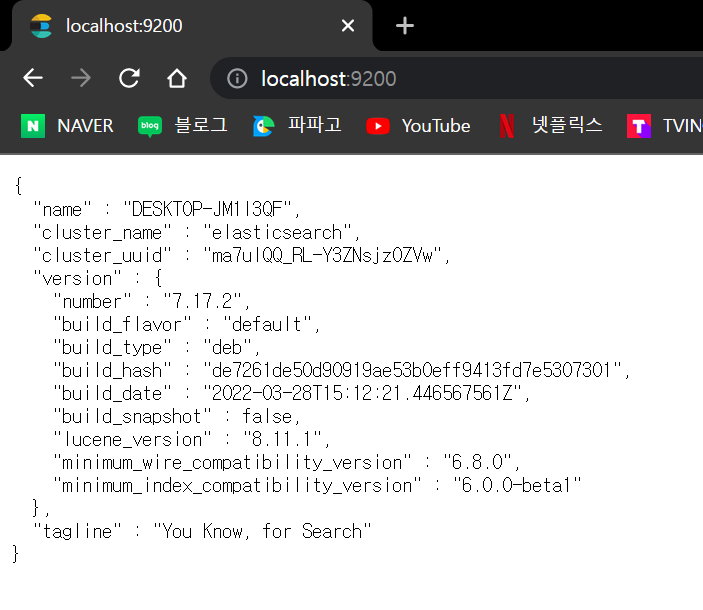
Step 4. Install and Start Kibana
- Install and enable Kibana service
1 | $ sudo apt-get install kibana |
- Start Kibana service and check the status
1 | $ sudo systemctl start kibana |
Step 5. Check Kibana WebUI
- Make sure it connects to ElasticSearch well
URL : http://localhost:5601/